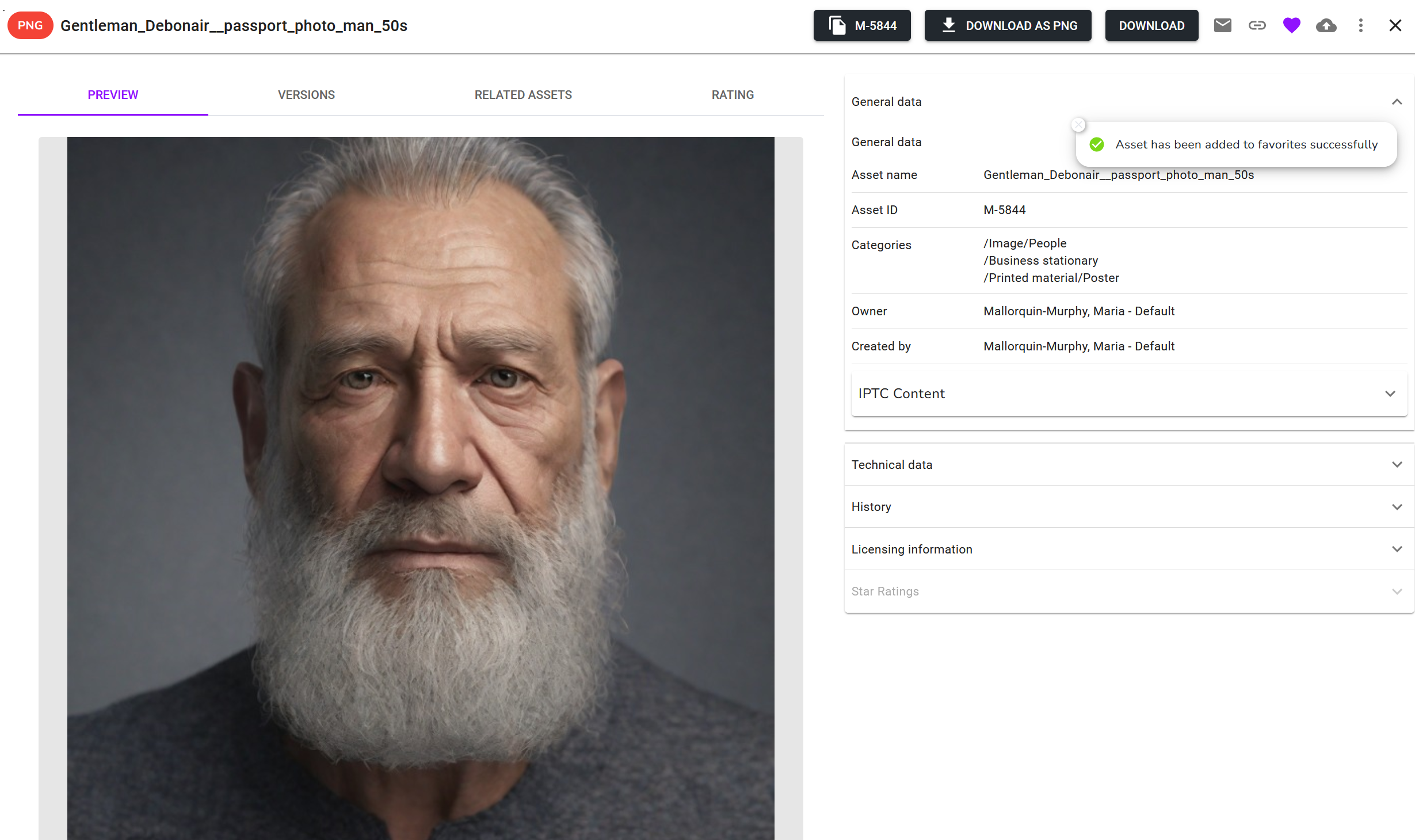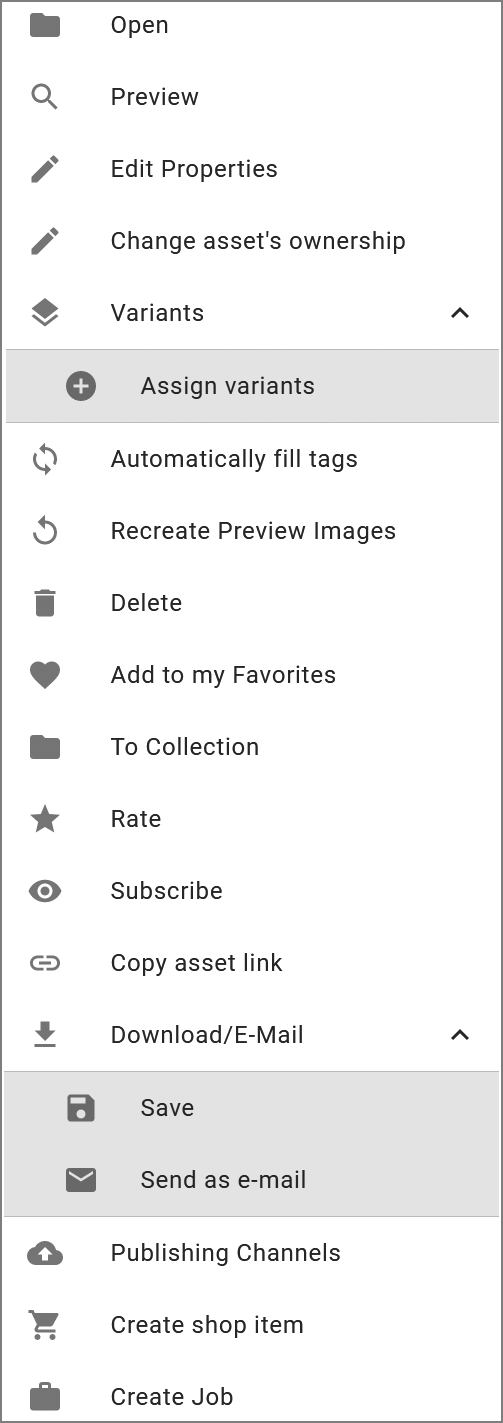Detailed View
Each asset has a detailed view. The detailed view displays a preview and attributes of an asset. You can also access additional functions.
For information about opening the detailed view, see Opening the Detailed View.
The detail view fills the entire browser window. The preview takes over the majority of the view. Important functions are accessible above the preview: You can click the versions, variants, related assets and ratings of the asset to access them.
The section on the right displays additional tabs with the attributes of the assets.
Note
The tabs and the arrangement of attributes may vary for each system. Therefore, the detailed view of your system may differ from this . If you have any questions, please contact your system administrator.
The title row displays the title and file format. The following functions can be accessed next to it:
-
Button with Asset ID: This copies the asset ID to the clipboard.
-
Download as …: The asset is downloaded in a predefined standard format.
-
Download: This downloads the asset. When doing so, you can access the various rendering schemes and adapt the asset to your purposes.
-
 : This sends the asset by e-mail.
: This sends the asset by e-mail. -
 : This copies the URL of the current view (that is, the detailed view that is currently open) to the clipboard.
: This copies the URL of the current view (that is, the detailed view that is currently open) to the clipboard. -
 : You can add the asset to your favorites or remove it from your favorites.
: You can add the asset to your favorites or remove it from your favorites. -
 : This publishes the asset.
: This publishes the asset. -
⋮ : You can access additional functions, for example, for creating a version, rating the asset or subscribing to the asset.
You can access a large array of functions via the ⋮ menu on each search result or in the detailed view.
Some functions are only available depending on the context, such as composing messages under Subscribe > E-mail to subscribers . This means that this option only appears in the menu if an asset also has subscribers. See figure on the following page: